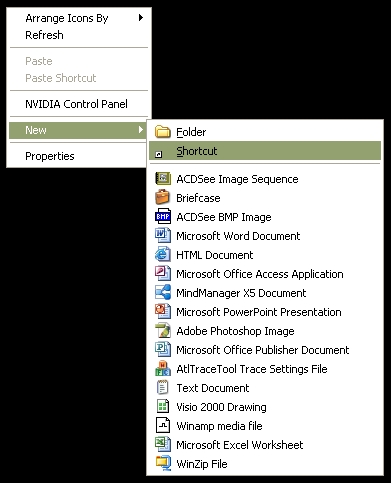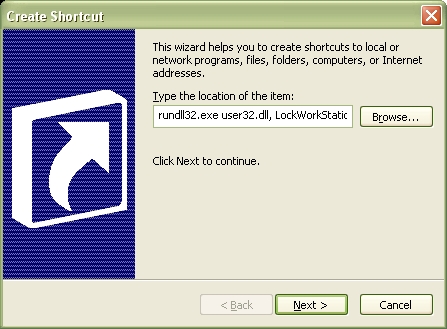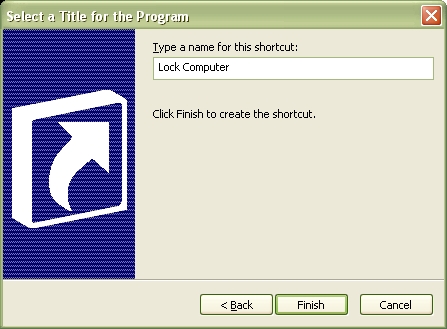Airtel has recently launched a 4G dongle of Micromax brand, the MMX444L. Unlocking solution of Micromax MMX444L is now available, which is totally free of charge for routerunlock.com users.
Unlocking of Airtel MMX444L involves a firmware update, which is risky. However, it is tested with two dongles and both are working fine after unlock.
The Micromax MMX444L is a 4G dongle that comes in black and white colors. It works with Windows: 8/7/Vista/XP, MAC: 10.6/10.7/10.8, and Ubuntu: 10.04/12.04/12.10. Since it is a 4G, it can provide the download speed up to 100Mbps and upload speed limit is 50Mbps.
Under the hood of MMX444L, there is a microSD slot, that can be upgraded with up to 32GB of the memory card. Its USB interface is 2.0. It is a plug and play modem, and its software can store 3000 Contacts. It features LTE-TDD – 3GPP Release 9, Category 3; Up to 68 Mbps DL and 17 Mbps UL at 20 MHz; LTE-FDD – 3GPP Release 9, Category 3; Up to 100 Mbps DL and 50 Mbps UL at 20 MHz; Frequency Band – LTE-TDD: B40 (2300 MHz); FDD B3 (1800 MHz); 3G – B1 (2100 Hz); 2G – Quad band (850/900/1800/1900). The device measure 89 x 28 x 12 mm and weight is less than 40gms. Its average price in the Indian market is Rs. 2500.
How to Unlock Micromax MMX444L Airtel 4G Dongle?
1. Insert any other SIM card than Airtel in MMX444L data card.
2. Connect the Micromax MMX444L dongle to PC USB.
3. Open My Computer >> Virtual CD-ROM.
4. Install the Micromax software of Airtel brand in PC.
5. Now run the downloaded unlocked firmware V03.200515.444L of Micromax MMX444L.
6. It will take around 10 – 15 minutes.
7. Once firmware updated successfully, your Airtel MMX444L will be unlocked forever.
8. Run the Airtel app and you will see the network of inserted SIM card.
9. Create a new profile according to the new SIM card and connect to the internet.
Download from this link below
http://www.mediafire.com/file/eegnn0o66hbpr95/MMX444L_MICROMAX_INDIA_V03.200515.444L.rar
For Password contact us through Whatsapp No. +91 9874325942






.jpg)
.png)